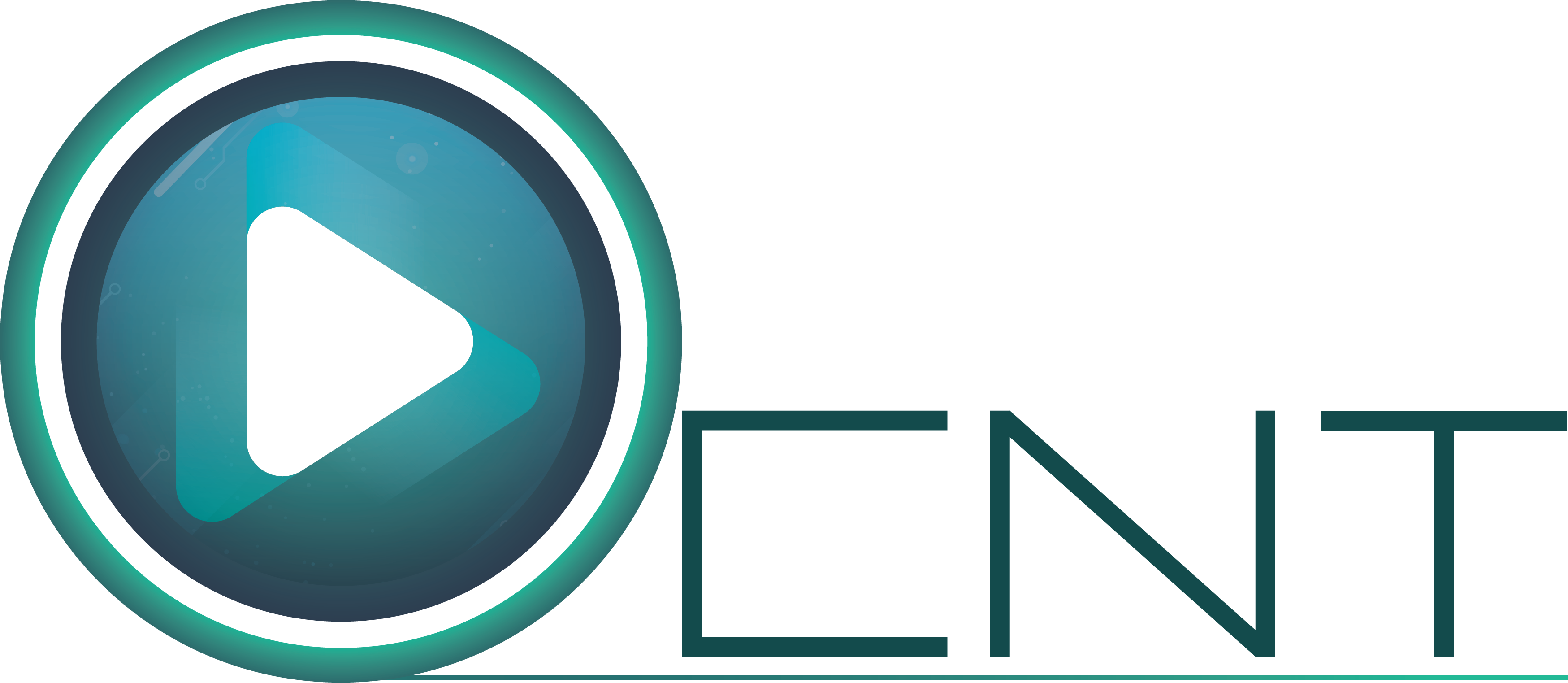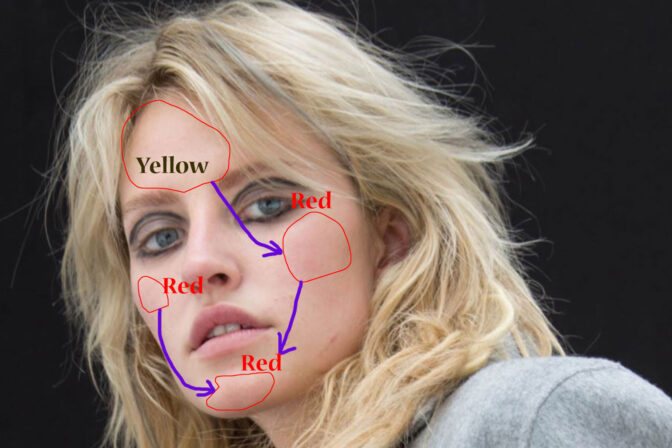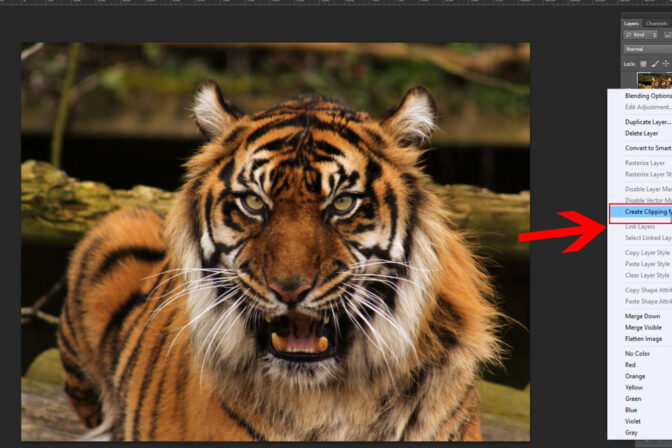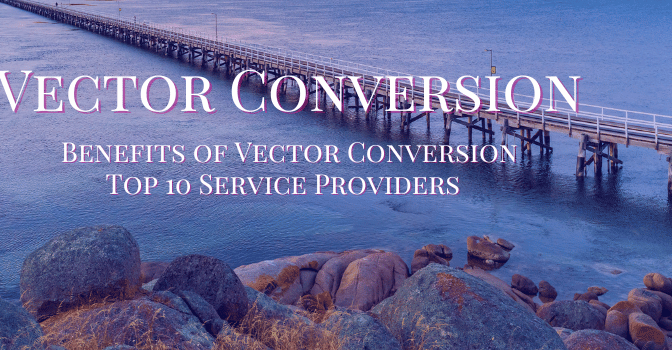Background remove is a well known work of Adobe Photoshop. Adobe Photoshop comes first when we talk about Background Removal. Below we will show, why image background color removing is done and how we can remove image background color.
What is subject, object and background of an image?
Image is a combination of subject, object and background. Some images may only have subject and background. Some images may also have subject, object and background these three elements together. Again in some cases whole background is an image. Basically subject of an image means product or person for which image is clicked and if there is unwanted product or person those are known as object. Things which are behind subject and object are known as background. So we can say that an image might complete without object but an image cannot be clicked without background and subject. Although it is impossible to click an image without background but we can remove or change a background image by using Adobe Photoshop.
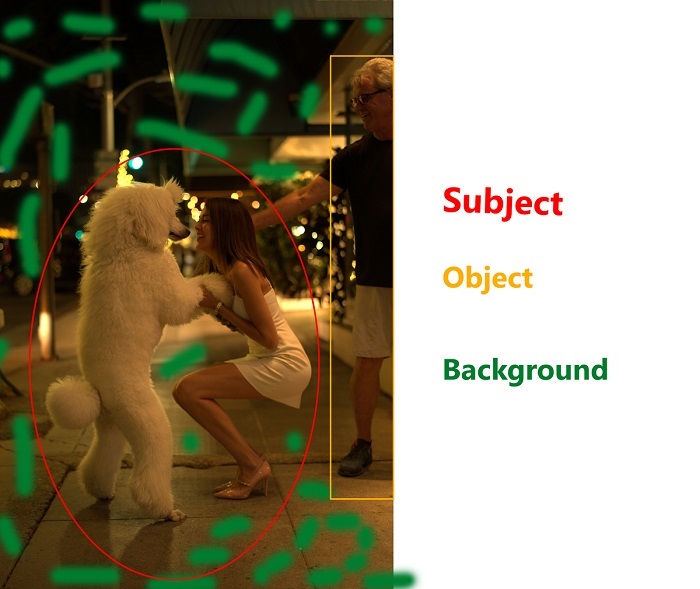
Why background color is needed to remove?
An image background needs to be removed for many reasons. One of them is E-commerce image editing. Most of the times for e-commerce sites image background needs to be changed. Because renowned e-commerce sites impose some rules and regulations for selling products on their websites. One of the most important of them is that the image’s background should be white. To make the image background white image background should be removed. Besides that because of lighting during photo shoot background color can be different and for e-commerce image all image background color should be same.
Besides that E-commerce background removal is needed to place the image in any background. In this process image is saved on a transparent background so that the image can be placed on any other background.
Read More: How to remove background color in Photoshop
Process of Removing Background Color from an Image
There are many process of background removal in Adobe Photoshop. Today we will discuss about some of the best and most important processes of background removal. The ways by which we can remove the background of an image is given below.
01. Background removal through clipping Path
02. Background removal through Magic Want tool
03. Background removal through Background eraser tool
Background removal through clipping path:
Clipping path is one of the most useful techniques of background removal in Adobe Photoshop. If we remove background of an image through Clipping path then there will be less or no possibility of any mistake. Rather than hair and furry item clipping path is enough for background removal from all types of image.
The process of background removal from an image through Clipping path is given below.
First we have to open the image in Adobe Photoshop. Now we have to select pen tool from Photoshop tool bar. To select pen tool we have to press P button from keyboard.
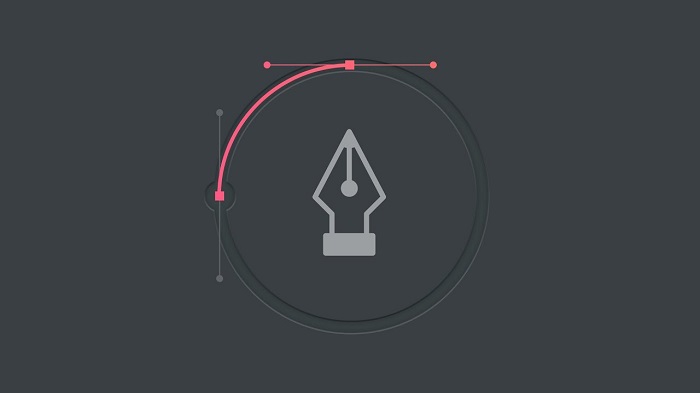
Now we have to draw a path line around the image to select the image as per requirement. While draw the path we have to be conscious about that, the product which we want to select the line shouldn’t be outside of that and the line shouldn’t be much inside of that product. If the line is drawn outside the product then part of the background will go into the image. And if the path line is drawn inside the product then the image shape will be ruined. So when path line is drawn we have to conscious that the path line should be along with the image edge.
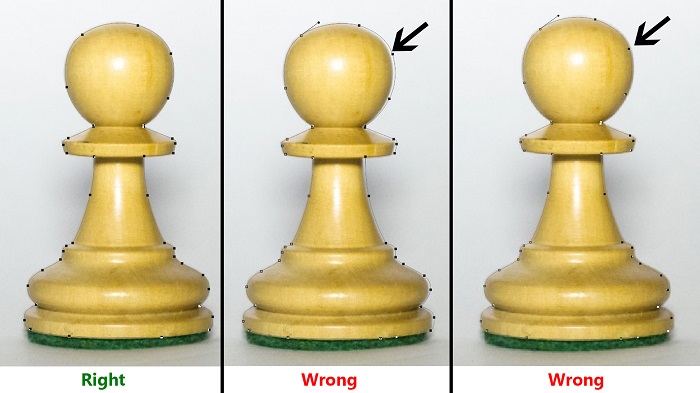
After drawing the path line flawlessly (which depends on a photo editors expertness in clipping path). We have to press Ctrl+ Enter from keyboard to take Feather as per requirement, which might be 0.3 or 0.5 even in some cases it might be 1.00. Now we have to press Ctrl+ J from keyboard then the selected part will be transferred into a new layer. New layer will be Layer 1.
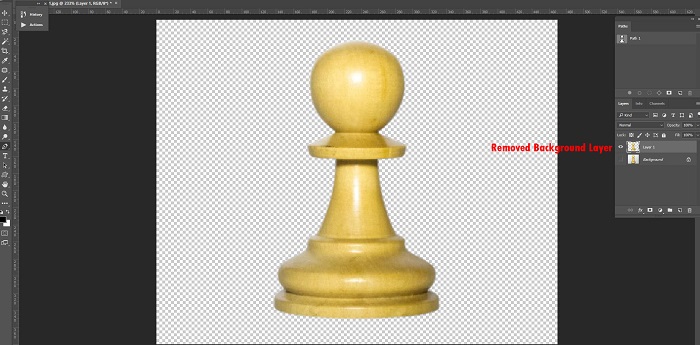
Now if we hide the below background layer then transparent layer will be visible, and this transparent layer can be placed into any background. By this way we can remove image background through clipping path.
Background removal through Magic Want tool:
Magic Want tool is another important tool of Adobe Photoshop. This tool is used extensively to select any part of an image. This tool doesn’t take much time to select any part unlike pen tool. An image can be selected within a very short time through this tool. Just by one click image can be selected. To select image through this tool first of all we have to select Magic want tool from tool bar. To select the tool easily we have to press W button from keyboard.
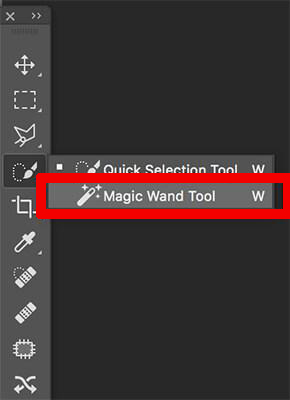
After selecting the tool we have to open image on Photoshop. Now we have click outside the image with Magic want tool. Then whole background will be selected. We have to Inverse the selected part to select the product. Press Ctrl+ I from keyboard to inverse. Now we can see the whole image is selected. Now we have to transfer the selected part in a new layer by pressing Ctrl+ J on keyboard. We can see that background is removed from the image. In this situation we can place the image in any background.
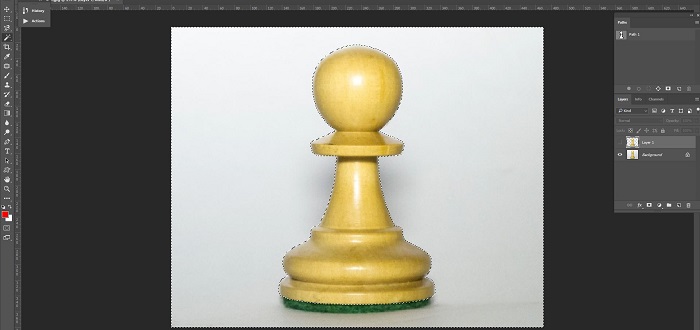
Background removal through Background Erase tool:
Another tool which is used for background removal from image, Background Erase tool is one of them. Background Erase tool is specially used for removing background from hair and far kind of product image. Background removal is very easy with this tool. First we have to open an image in Photoshop. Then select Background Erase tool, important parts of this tool are Hardness, Limits, Tolerance etc. We have to set these precisely. We have to take a copy of background layer of the image, now between Background layer and Background copy layer we have to take another solid color layer. Then we have to click on background copy layer by Background Eraser tool. Now we will see that without image only background will be removed. In this way an image can be removed from background.
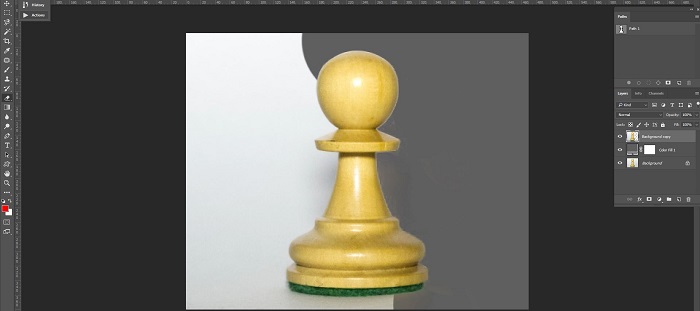
At the end we can say that it is not possible to discuss about all technique of background removal in Photoshop within a short time. Still if you know these three techniques then you will be able to remove any kind of images background and you can also change the color.