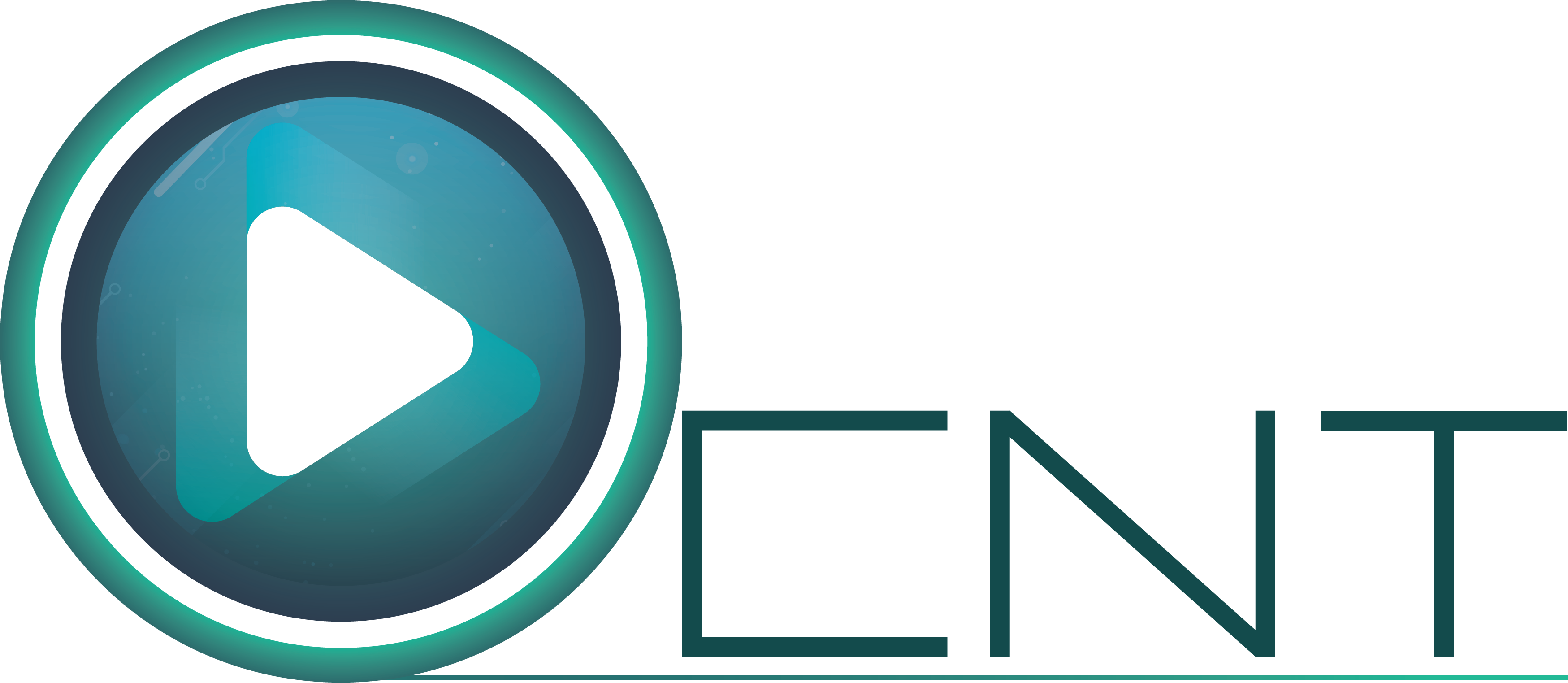- Model Image Retouching Service/Pricing Start at $0.39
Model Retouching Service
Basically, Product image retouching or Model Image Retouching Service is a very important part of the Beauty & Fashion World.
Photographers love to capture models and beauties on their frames no matter that are for private or commercial purposes. Also these repairs and improvements are very complex and need to be done with very clever hands. The important goal of private images for model photography is to underline the natural beauty of the model in the image. On the other hand commercial shots are way more diverse and special. Why is Model Retouching Service Important? Check Below
We Work on Almost Popular Ecommerce
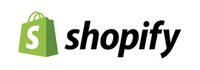


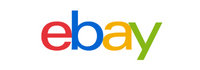



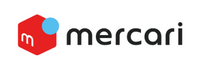







- PRODUCT IMAGE BACKGROUND REMOVE
Get Model Image Retouching Service at Low Cost
Make every image as much as look attractive to the customer’s eyes. The focus will be the model’s outstanding beauty and sharpening out the attractiveness. Generally the images are used in various magazines, e-commerce or websites, clothing industries, etc. These repairs and improvements to beauty and models are what the image editing industry calls model retouching. There are a certain range of image improvement programs and applications required for model image retouching service. Photoshop is most widely applied and used. It enables our designers and experts to model by retouching on distinctive stages starting from fashion and finishing with the entire level of image conversion.
Our Distinctive Qualities Are Important
The features we offer, which set us apart from our rivals, were created based on what is important to our customers.
Processing that occurs continuously
Our production team operates on a roster system. As a result, you get continuous image post-processing production.
Time Management That Works
Meeting deadlines isn't a unique offering, but practicing it consistently while maintaining the quality that we provide matters in the long run.
The quickest response time
In the event of emergency projects, we guarantee the quickest response time and provide customized arrangements.
Try Up to 5 Images for Free
You can modify up to 5 photos for free so you can evaluate our services' quality and cost before believing any misleading claims we make.
Sample of Image Retouching Services
It is important to realize Bring win-win survival strategies to the table to ensure proactive dominance. Going forward, at the end of the day




Image Retouching Service For Magazines & E-Commerce Image Editing
Clip and Touch image editing business is more than 10 years old and provides various expert designers with outstanding versions of photo retouching services for fashion, magazines & E-Commerce. Overall, out of all clients we have most models who are permanent clients. They are in dare want for professionally retouched portfolios for exclusive beauty and fashion agencies. The most commonly used types of Model Image Editing are for enhancing beauty on headshots, body figure & facial, diverse commercial purposes, fashion and beauty magazine covers, photographer’s portfolios, include glamour retouching, TV commercial videos
Here Are The Few Basic Changes That Our Expert Designers Will Retouch The Model Images
- Skin Tone
- Naturalized Skin Tones
- Remove Wrinkles
- Retouch Blemishes, Acne or Scars
- Teeth Whitening & Repair
- Add/Reduce Makeup, Lengthen & Darken Lashes
- Remove Red Eye & Brighten Eyes
- Weight Reduction
- Remove Background Distractions
- Color Corrections
- Repairing Dark Images & Contrast
Various Types Of Model Editing In This Fashion Industry
Model and beauty image editing contains a whole lot of image converting strategies starting from retouching hair, eyes and skin. Our expert designers will assure you to work on your images with the most professionalism and perfection. And a whole lot simply on the best level of exceptions without any stressful sky-excessive reasonable image retouching fees too.
We do no longer declare that we are the most pocket-pleasant that you will be able to discover in today’s image editing industry. However on the other hand you may get the worthwhile talented work and professionally quick Image Editing Service where we can also save your valuable time.
Get Connected With Us
A convenient and secure way to send large files to multimedia services providers. you’re in luck. Clip and Touch offers a range of file sharing options, including the ability to send files directly to their team.
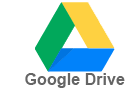



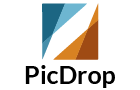
Get Your Free Quote Now
At Clip and Touch, we believe in transparency and providing our clients with the information they need to make informed decisions. That’s why we offer a free quote to anyone who is interested in our multimedia services.