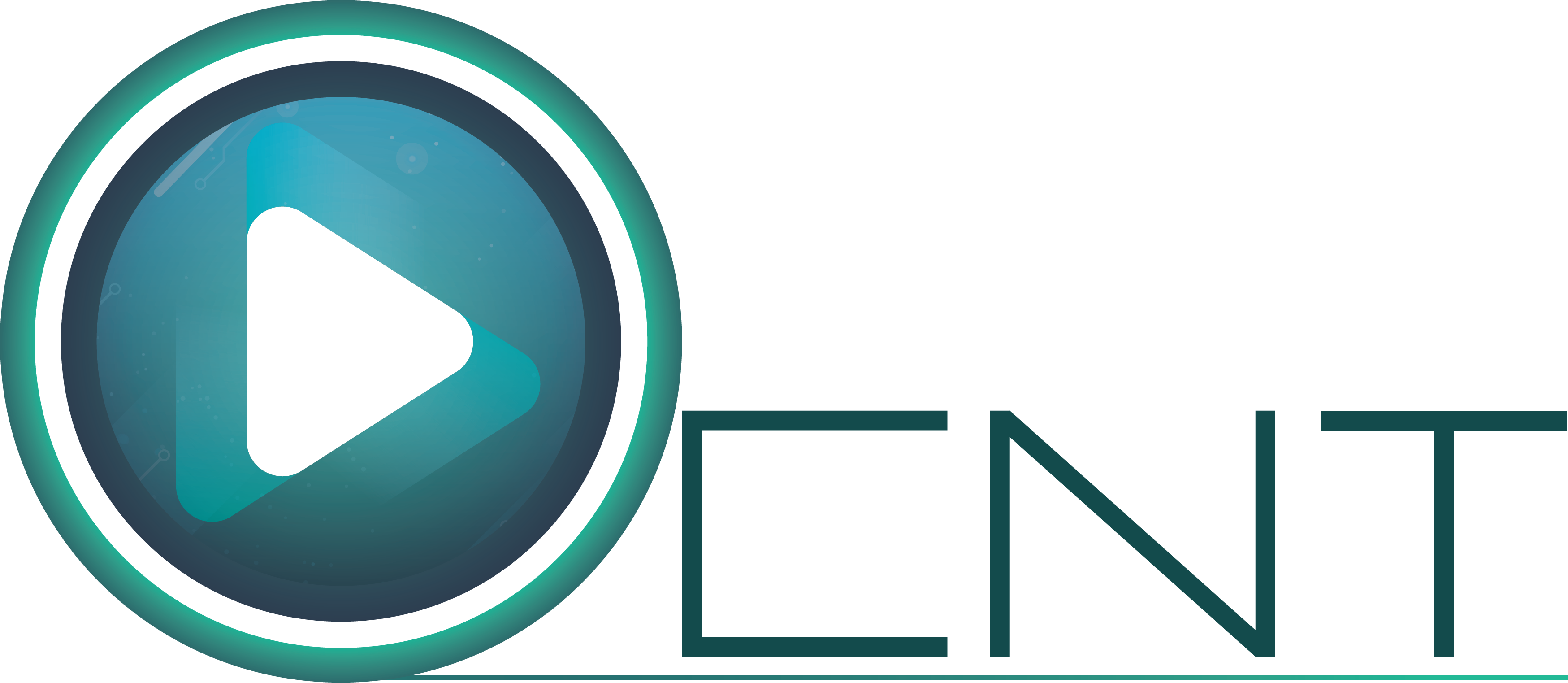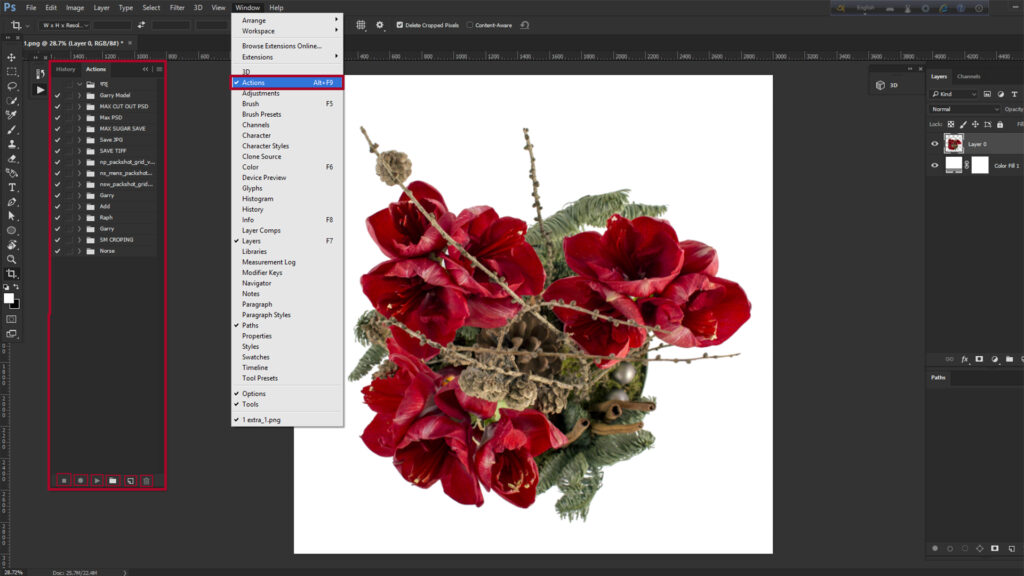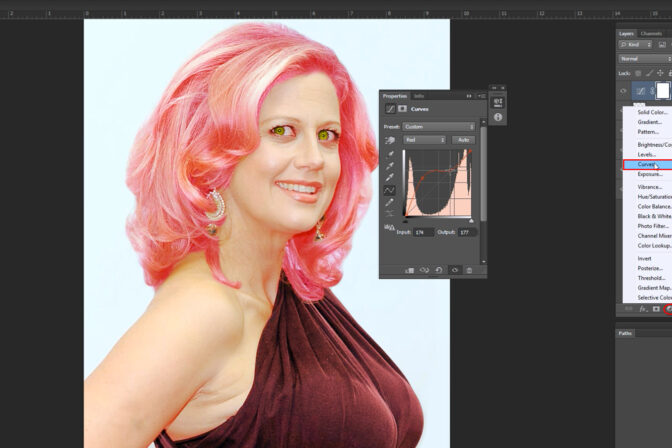Actual meaning of Action is Work Process. Work Process means doing a work step by step. In Adobe Photoshop there is a tool called Action by clicking on which we can complete a work within a very short period of time. That means without doing the same work repeatedly if we record that work in Action we can complete the work by just one click.
Why Action is used?
. Maintain the quality of work
. Complete the work perfectly
. For doing more work in short time
. Not to do the same thing again and again
Advantages of using Action
. Doing same kind of work repeatedly is irritating for that when we do something manually we do mistakes accidentally.when we use Action in work then there will be no possibility of doing mistakes.
.If we use Action then all the work will be same so the quality of work can be maintained.
.If we do a work manually it will take a lot of time and if we do the same work through Action then it will be done within a very short time.
.By using action we can work on an image clipping path one by one or if we select a folder then Photoshop can complete the work by itself. So if we select a folder under any Action and click on the play button then the work will be done automatically we don’t have to sit in front of the computer for that.
Disadvantages of using Action
Although there is no such problem in using Action but in one case we can face a big problem. That is when we use action if there is any difference between action and the image in process then that action will not work anymore.
Process of using action
First we have to open photoshop Action Dialogue Box from Adobe Photoshop or we can press Alt+F9 in keyboard.
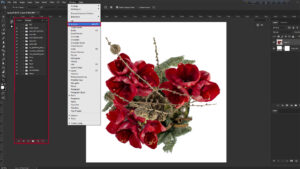
In the lower part of the Action dialogue Box there will be 6 options by which we can create and play Action.
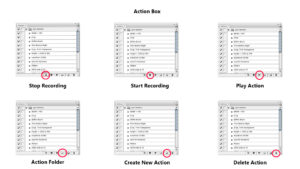
First click on create new Action to take a new Action. Now give an Action name as per requirement. A folder can be created by the combination of some Actions.
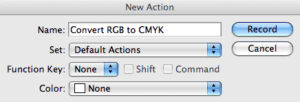
Select Action Name and Folder Name as per requirement like Model Retouching and click on record button then Action Record will begin. Everything will be recorded that we do in Photoshop during recording. When the work is finished if we click on stop button recording will be stopped. Now our action is saved, whenever we need to do same kind of work we can complete the work by playing Action.
We can discuss the process of creating an Action below. Now see example we have to convert some images from RGB mode to CMYK mode.First we have to open an image in adobe Photoshop. Then we have to open Dialogue Box of Action. Now click on Create New Action option to take a new Action. Action will be recorded after deciding, what will be the Action Name and Action will be created under which folder and what will be the keyboard shortcuts.
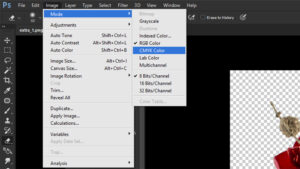
From the recording starts until it stops what work we do will be recorded. To convert an image from RGB to CMYK we have to record Image> Mode> CMYK Color of Photoshop.The action recording is saved then we can use the same action later on in same kind of work.Again to use action in whole folder we have to select the action that we worked before then we have to click on File> Automate> Batch> from Photoshop Menu Bar to select our desired folder.
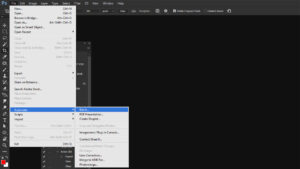
Then the Photoshop action will work automatically. At the end of discussion we can say that Action helps us to do a complex and critical work easily.Result we can do a lot of work accurately.