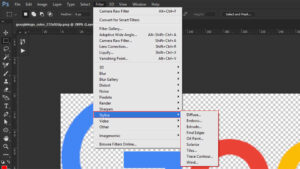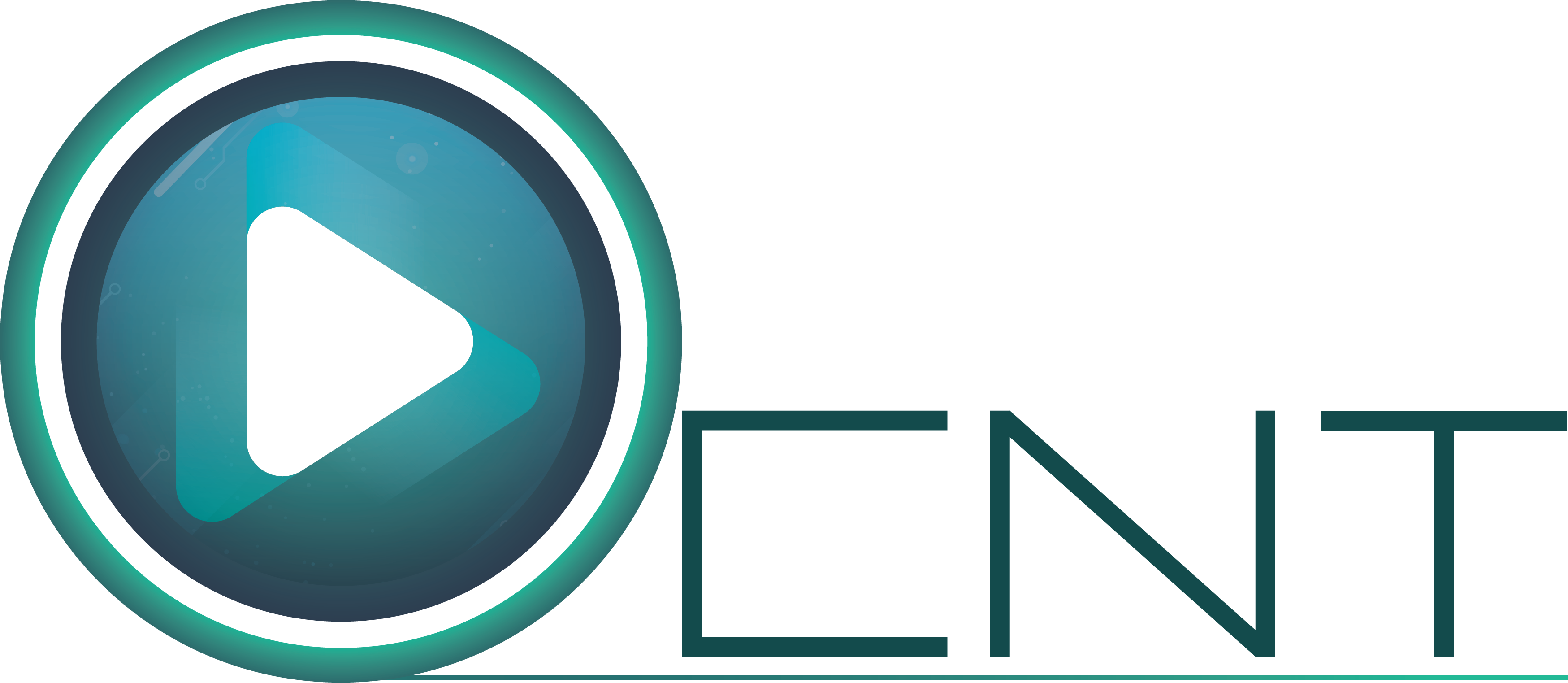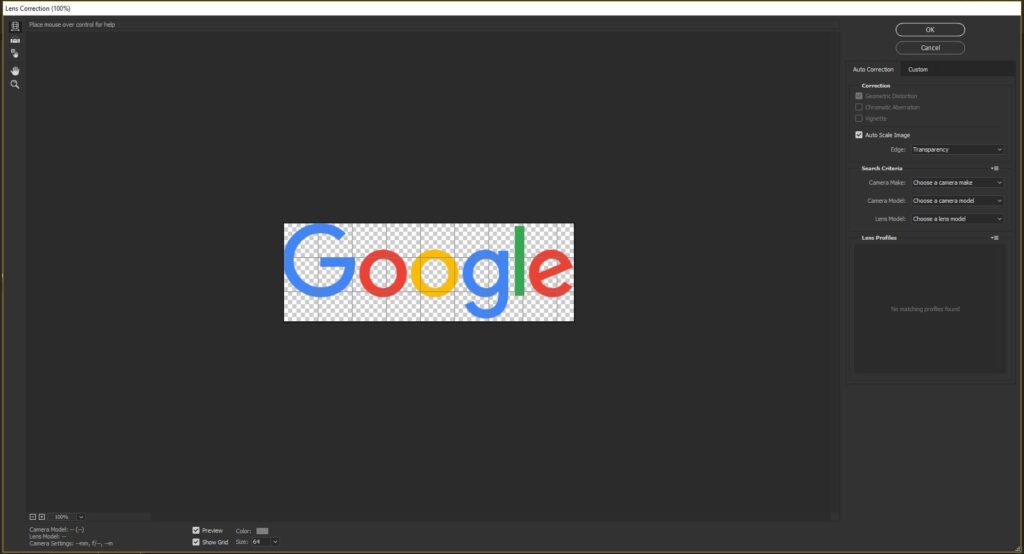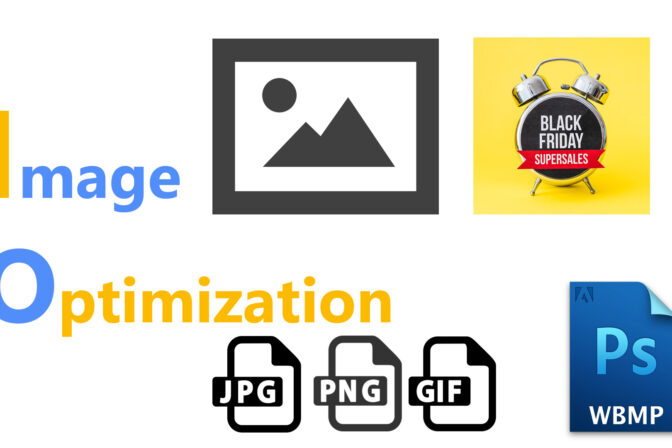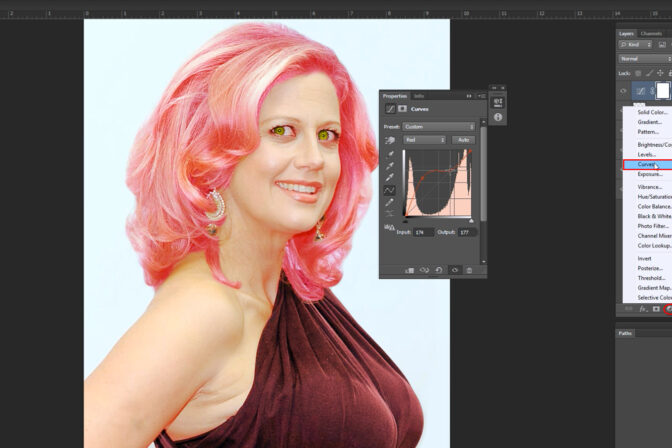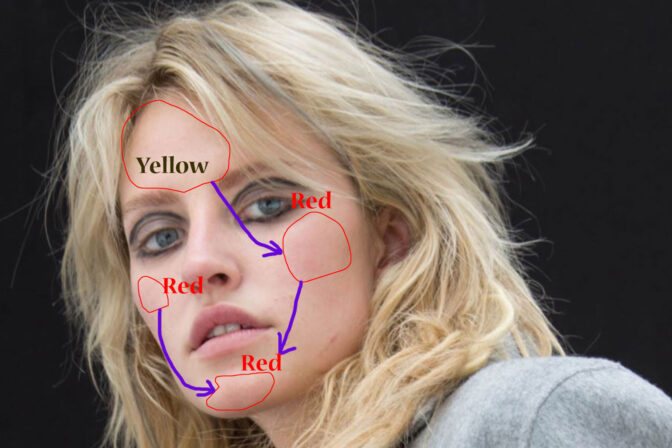In Adobe Photoshop Filter is an important option, Photoshop cannot be imagined without it. Some filters are found in Photoshop default and some filters have to be imported. Today we will discuss about some filters of Photoshop
On the left side of the Adobe Photoshop menu the 7th option is filter. When we click on that filter a Drop Down menu will appear, usually all filters can be found on this Drop Down menu. The identity of filters is shown below.
Menu > Filter> …………………………..
[table id=16 /]
Last Filter
Last filter is basically not a filter the work of this filter is save history of filter that we used last. If we click on last filter then, the filter with the previous settings will be applied.
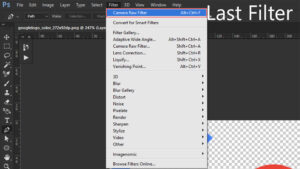
Convert for Smart Filter
If we convert the layer into smart object that we want to work then all the work done on that layer will have the opportunity to re-edit it.
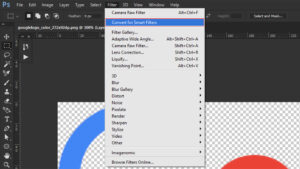
Adaptive Wide Angle Filter
Adaptive wide angle filter is used for convert a curved image into straight. This file is made with Adjustment and Tools. In this filter we have constraint Tool, Polygon constraint Tool, Move Tool, Hand Tool, Zoom Tool and Scale, Focal Length, Crop Factor Adjustment.
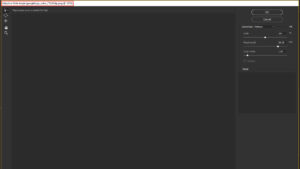
Camera Raw Filter
Camera Raw filter is an important filter of Adobe Photoshop. Ctrl + Shift+ A are a keyboard shortcut of this filter. In this filter there are many tool and adjustment option. In here we have Zoom Tool, Hand Tool, White Balance Tool, color Sample Tool, Targeted Adjustment Tool, Transform Tool, Spot Removal, tool, Red Eye Removal, Adjustment Brush, Graduated Tool, Radial Filter Tool, besides that we have Basic Adjustment, Tone Curve Adjustment, Detail Adjustment, HSL/ Grayscale Adjustment Tool, Split Tonal Adjustment, Leans Corrections Adjustments, Camera Calibrations and presets.
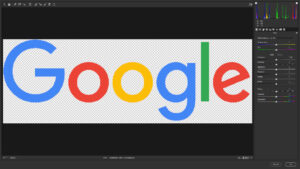
Lens Correction Filter
Shift+ Ctrl+ R is a keyboard shortcut of this filter. Little mistakes of camera lens can be fixed with this filter. In here we have Removal Distortion Tool, Straighten Tool, Move Tool, Hand Tool and Zoom Tool and we also have the option of Auto Correction and Custom Correction.
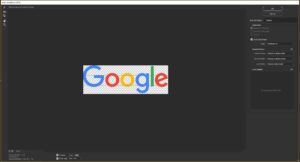
Liquefy Filter
Liquefy Filter is one of the most used filter of Photoshop.Liquefy Filter is used for Shape Modify of any image. With this filter we can select and work on a part of image separately so that it does not affect any other part of the image. In this filter we have Forward Wrap tool, Reconstruct Tool, Smooth Tool, Twirl Clockwise Tool, Pucker Tool, Bloat Tool, Push Left Tool, Freeze Mask Tool, Thaw Mask Tool, Face Tool, Hand Tool, Zoom Tool. In this filter we also have the option of decreasing the size of the brush, the option of increasing and decreasing the pressure, the option of increasing and decreasing brush density, the option of increasing and decreasing brush rate. In this filter we also have the facility of Auto Face Detect. When work on a layer with this filter there are backdrop options for viewing the following layers.
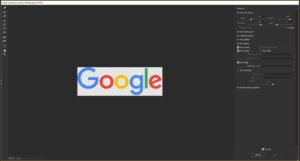
Blur Filter
The filter that is used for creating blur any part of an image is called blur filter. Specially for creating image Shadow Making blur filter is used. Also for frequency separation blur filter is used.
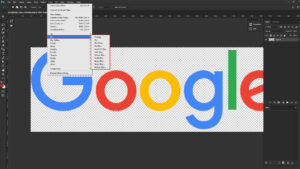
Blur Gallery Filter
Blur Gallery Filter is build with different combinations. Those are Field blur, Iris blur, Tilt-shift blur, Path blur, Spin blur. Field blurs work is to blur the image immediately, Iris blur contains a circle in which the inner part is not completely blurred. Only the outer part of the circle will be blurred. In Tilt-shift blur filter the there are four parallel lines, the outer line parts of the image is a little blur. And the inner line part of the image is deeply blurred and the parts of the image which are inside the parallel lines stay the same. Path blur contains an arrow that points toward the direction of which the blurred pixels are moved. Spin blur spins the blurred part of the images.
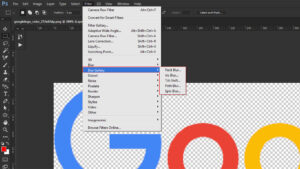
Distort Filter
This filter is used for shaping different images. In this filter there are some gateway options through which it works. And those are Displace, Pinch, Polar Coordinates, Ripple, Shear, Spherize, Twirl, Wave, Zigzag.
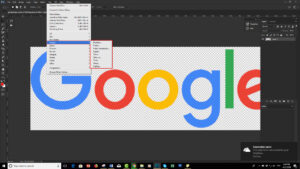
Noise Filter
Sometimes it’s necessary to add Noise on the picture. This Noise filter is used to add noise on the picture. Besides that this filter is also used for reducing noise in the picture. In Noise filter there are some options those are: Add Noise, De- speckle, Dust and scratches, Median, Reduce Noise.
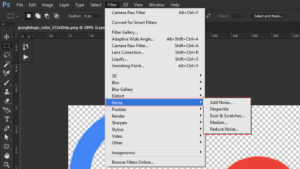
Pix elate Filter
This filter is used to spread out the pixels of an image. In this filter there are some options those are: clipping path , Color Halftone, Crystallize, Facet, Fragment, Mezzotint, Mosaic, Pointillize.
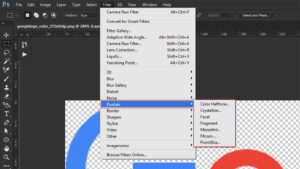
Render Filter
Render filter is used to give different effect on a image. In this filter there are some options those are Flame, Picture frame, Tree, Clouds, Different Clouds, Fibers, Lens Flore, Lighting Effects.
Sharpen Filter
Some the images are very blur, to sharp those blur images this filter is used. In this filter there are some effects those are: Shake Reduction, Sharpen, Sharpen Edge, Sharpen More, Smart Sharpen, Unsharp Mask.
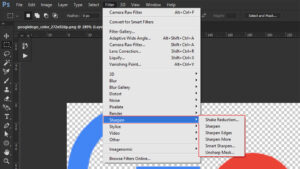
Stylize Filter
This filter is used give a image different styles. In this filter there are: Diffuse, Emboss, Extrude, Find Edge, Oil Paint, Solarize, Tiles, Trace Contour, and Wind.