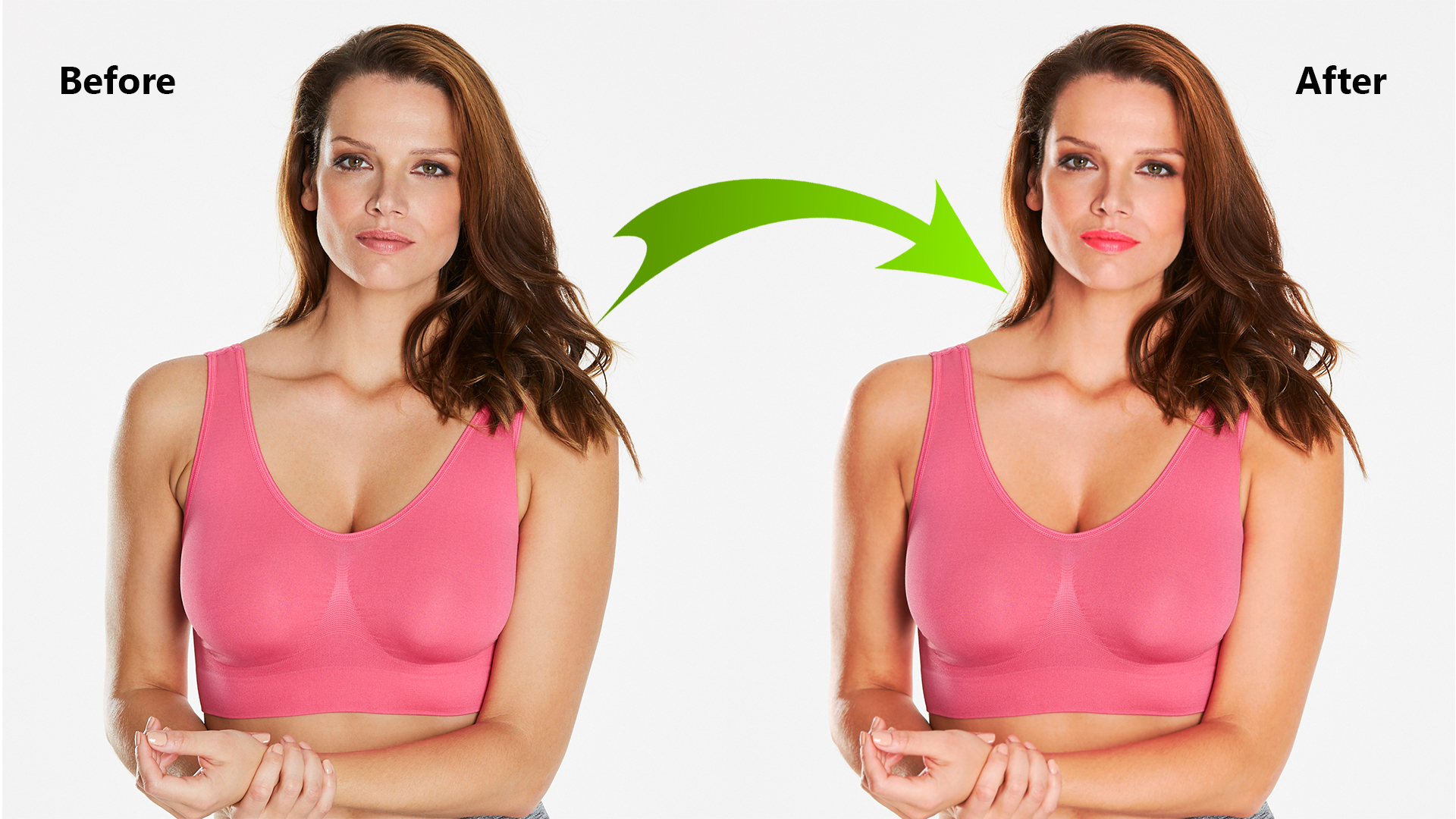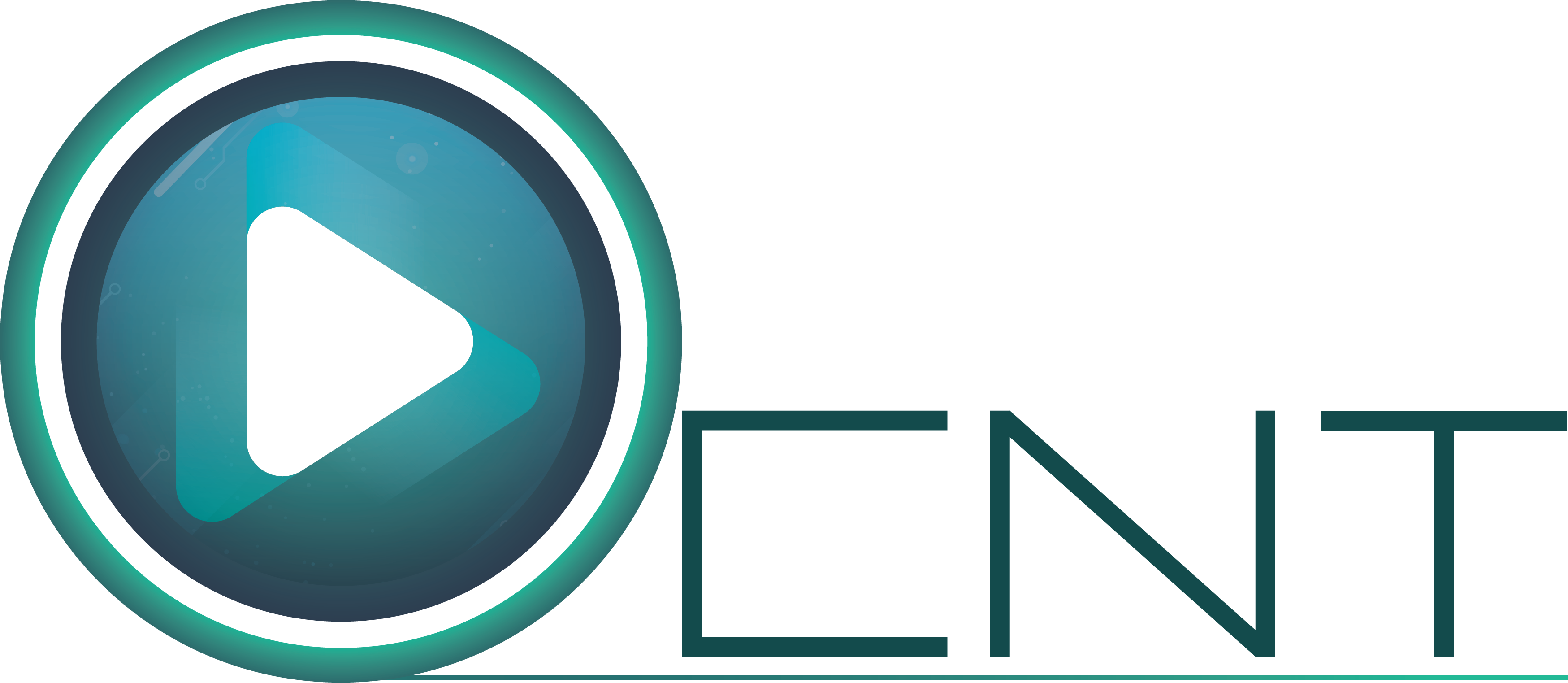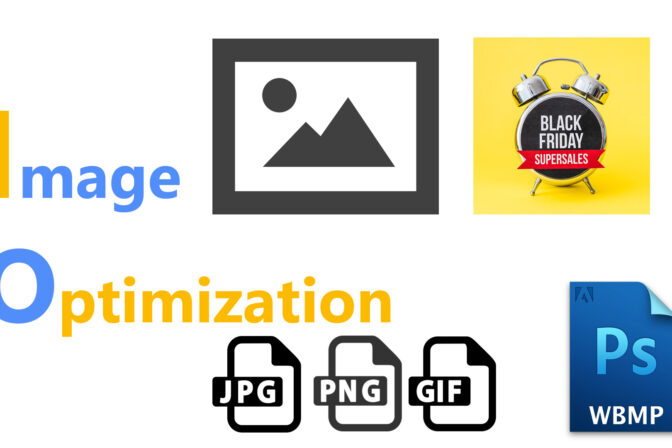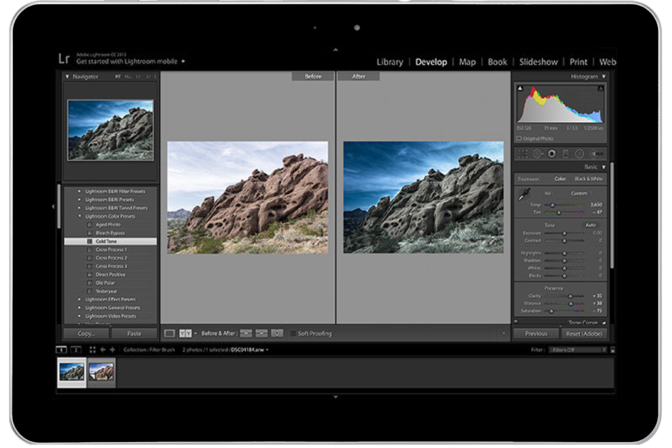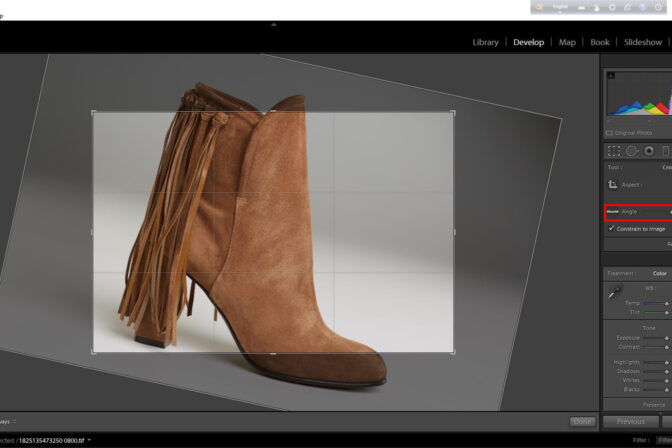Model always expected to appear with outstanding attractiveness and beautiful during model photography
You cannot find the best image quality almost immediately after the photography session. There are lot of requirements to fix light, color and etc. This is mostly applicable for model photography. And moreover the model is always expected to appear with outstanding attractiveness and beautiful during Model Photography Industry .

Model Retouching : All the work that needs to be done
- Skin cleaning
- Removal of scars
- Flying hair removal
- Removing unnecessary parts
- Reshaping the body
- Color Correction
- Skin Softening
- Eye color correction
- Lips color correction
Description of Model beauty retouching
Skin cleaning There are some tools needed to use in Photoshop for skin retouch. These are spot healing brush tool, healing brush tool, patch tool and red eye tool. To recreate any model beauty, in the first place the image retouch designer must remove the moles and remove the blemishes. And then retouch the rest of the image maintaining the sequence.

Removal of scars
If there is any scar on skin, it must be retouched. To remove skin scars, the retouch designer can use the spot healing brush tool, healing brush tool, patch tool or stamp tool.

Flying hair removal
It is a highly important task to overcome flying hair at beauty retouching. We can use the patch tool, the stamp tool and layer mask tool to remove the flying hair. The best way to remove the flying hair at the layer mask is to have the cosmic color change.
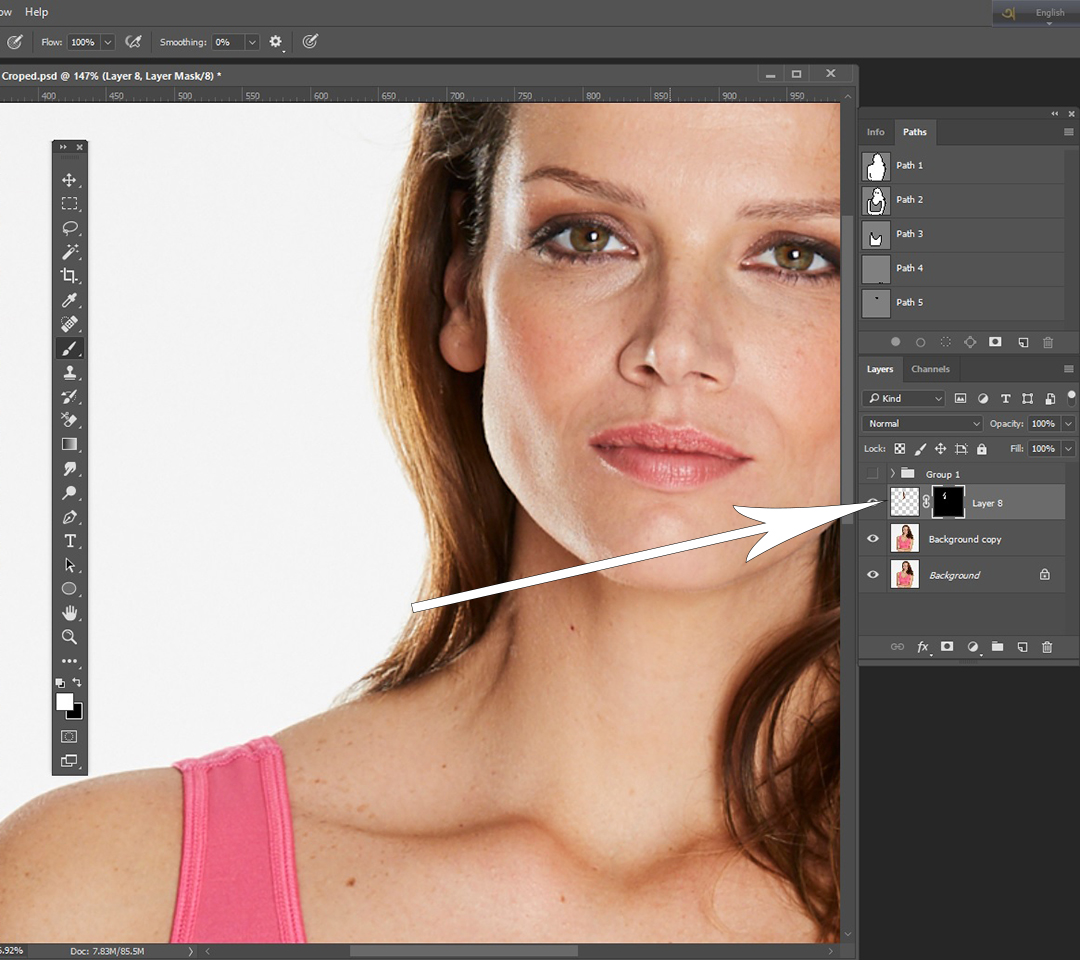
Removing unnecessary parts
Sometimes the model beauty retouched images contains some unnecessary parts that are bad to look at, so they must be removed. Such as camera stand, Multi plug, light set, light stand etc.
Reshaping the body
Model beauty retouch or glamour retouch makes an image more visible. So if the shape of the model’s body is not in proper shape then it can be taken care, if the model have too much of body fat then it can be reduced, if the shape of the dress is not appropriate on the body it can be fixed. For all of this, we can use the liquify tool.

Color Correction
If you have any idea about color use in Photoshop, then you can get it. If you change the color of any area, reduce the color of solid color, increase the color of another kind. For the RGB (red-green-blue) image, the contrast color of these three colors is cyan, magenta and yellow. If you are changing the red color then you’re reducing the opposite color. Therefore, you may have to get out of the correct color for getting the correct color. To change the color, select from the menu, Image – Adjustments – Color Balance.
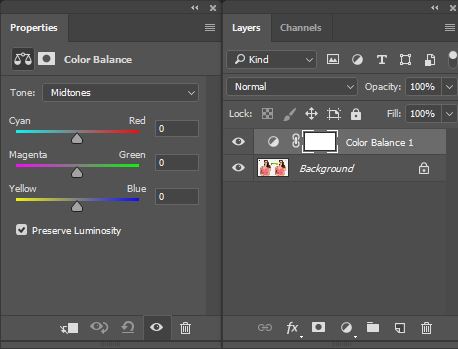
Skin softening
To make Beauty retouches, Skin must be soft, if skin is sharper, then it cannot be seen well. To soften the image, we can adopt different methods of Adobe Photoshop.Frequency SeparationFrequency Separation is a beautiful way through which we can soften the skin of the image.
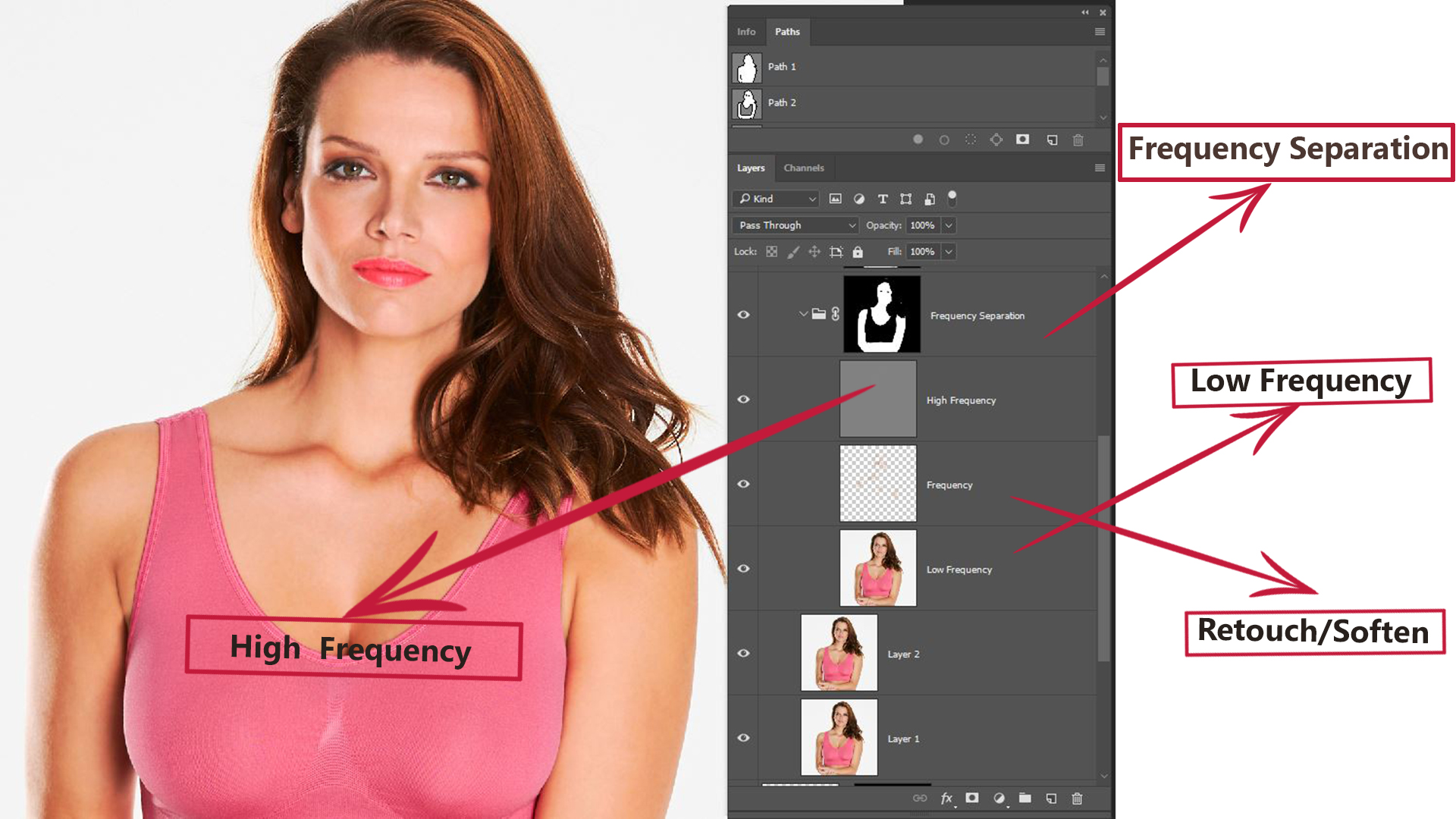
Here we have to work with two types of frequency; these are high frequency and low frequency. High frequency has the detail of image and the low frequency contains the color of image through frequency separation and edited in separated and different layers. If we work on the Color Layer, then there is no effect on our image detail or texture. Again, if the detail layer works, our image will not cause any damage to color.
Eye color correction
The last of the healing tools is the red eye correction tool. It is easy to use. If there is a red eye in the picture, select the tool and click there. Together it will be delayed. There is also a reddish-blooded bloodline in the eyes of the retina that can be seen and they must be retouched too.
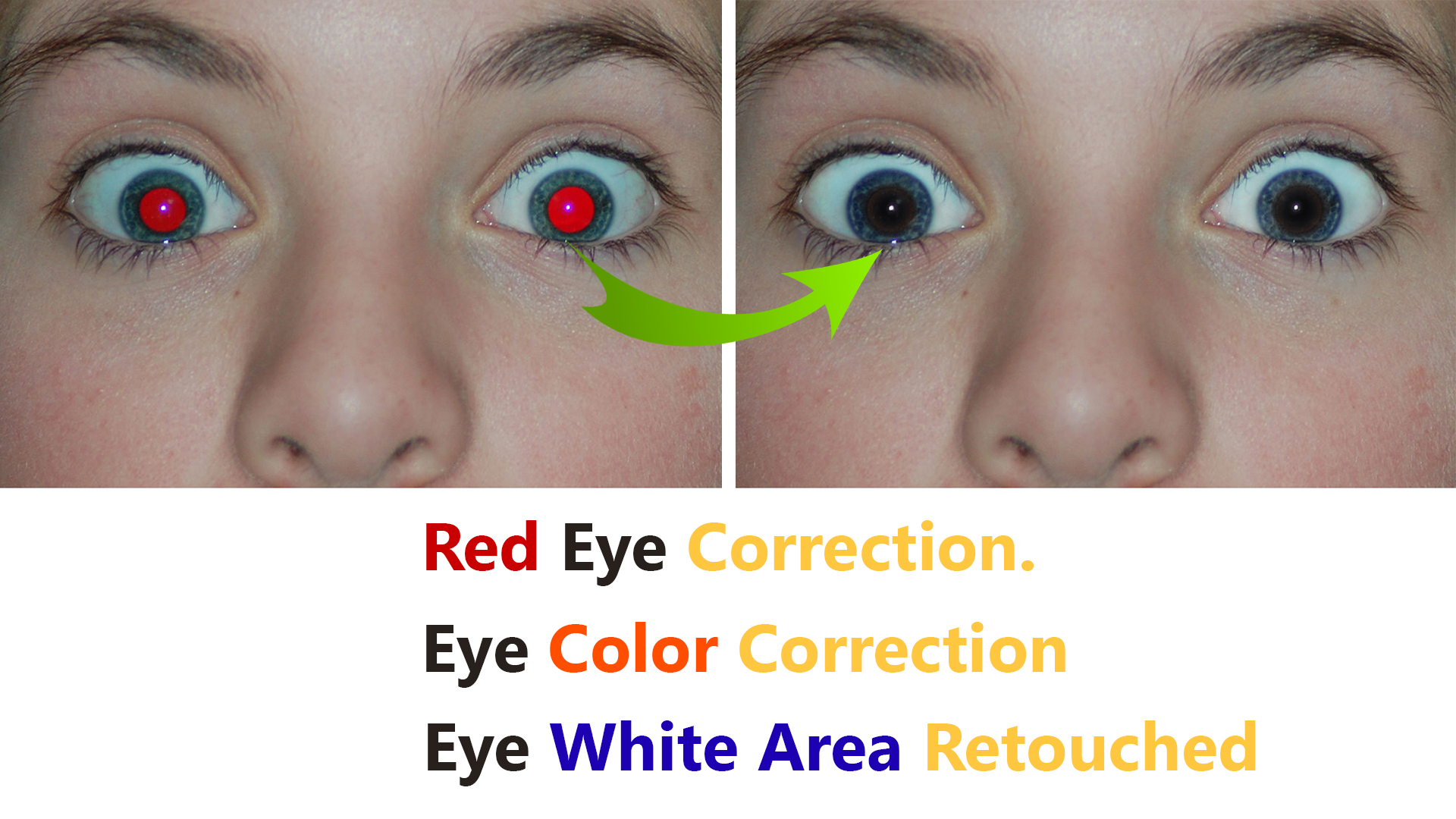
Lips color correction
Lips are the most important and vital part for model retouching. It is very important to retouch the lips for Glamour Retouching or model retouching.
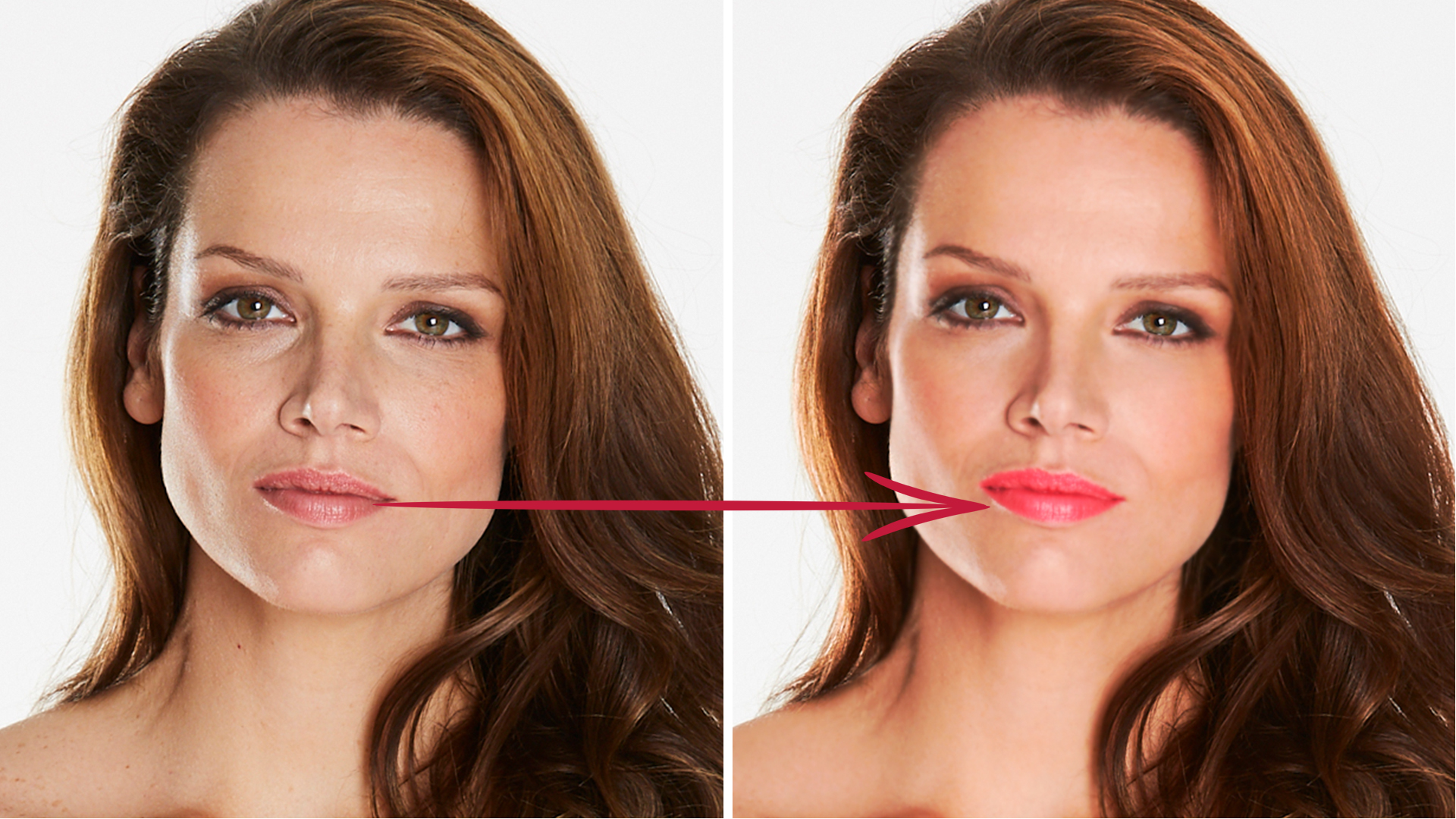
Final Image
If we can complete all the task properly discussed as above, we will get results like the image below: